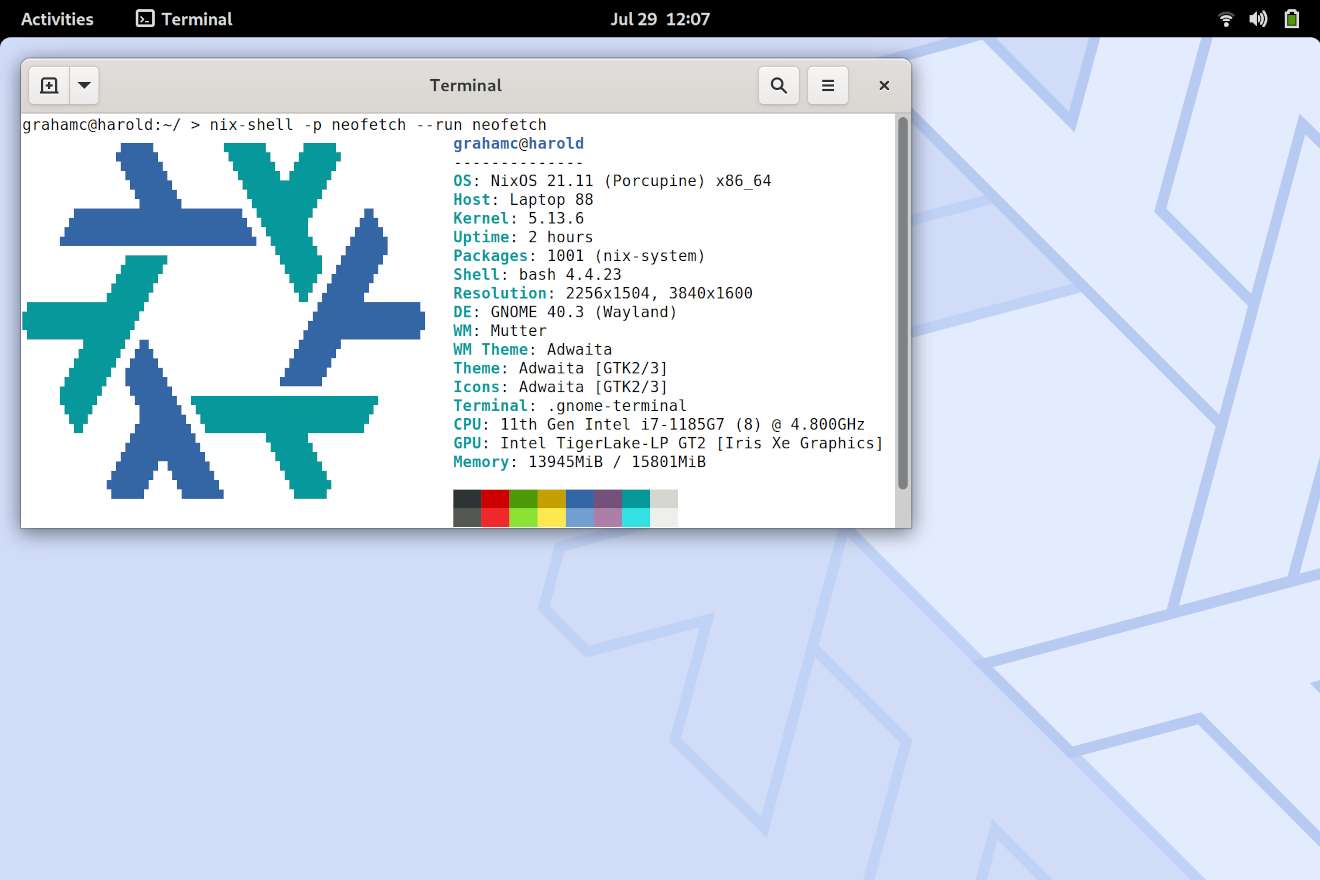NixOS on the Framework
posted on July 26 2021
What a treat it is to review the Framework laptop a few months before I’ll be buying my own.
The Framework promises to be an powerful, high-end ultra thin laptop with the stand-out feature of easy repairs and upgrades. I think they’ve done it.
Let’s install NixOS.
Live Media
You’ll need an install image with Linux 5.13 or newer to have a working Wi-Fi card.
This presents a challenge: the ISOs provided by https://nixos.org today use Linux 5.10.
If you’re comfortable installing NixOS without a GUI, you can fetch a minimal 21.05 ISO with the latest kernel from Hydra.
Optionally, Building Our Own Live Media
Building your own customized install media is straightforward. You’ll need a Linux machine with Nix.
First, write the following in to a file named custom-media.nix:
{ pkgs, modulesPath, ... }: {
imports = [
"${modulesPath}/installer/cd-dvd/installation-cd-graphical-gnome.nix"
];
boot.kernelPackages = pkgs.linuxPackages_latest;
}
Then enter a nix-shell with nixos-generators and build the media:
$ nix-shell -p nixos-generators
nix-shell$ nixos-generate -I nixpkgs=channel:nixos-unstable --format iso --configuration ./custom-media.nix
unpacking 'https://nixos.org/channels/nixos-unstable/nixexprs.tar.xz'...
these derivations will be built:
...snip...
/nix/store/gnnbjvd916yh1f4svbgrssq94550pbxl-nixos-21.11pre304626.8ecc61c91a5-x86_64-linux.iso/iso/nixos-21.11pre304626.8ecc61c91a5-x86_64-linux.iso
Then copy the ISO to my USB disk, which is called /dev/sda.
Note: the sync at the end is critical.
$ sudo cp /nix/store/gnnbjvd916yh1f4svbgrssq94550pbxl-nixos-21.11pre304626.8ecc61c91a5-x86_64-linux.iso/iso/nixos-21.11pre304626.8ecc61c91a5-x86_64-linux.iso /dev/sda
$ sudo sync
Disabling Secure Boot
- Reboot
- Enter the Firmware Configuration (
Fn+F2) - Navigate to the Security tab
- Select Secure Boot
- Select Enforce Secure Boot
- Select Disabled
- Save and reboot with
Fn+F10
Note: Secure Boot will prevent unsigned software from running. NixOS does not support Secure Boot today.
Booting Your Media
It appears the machine can boot from any USB port.
- Reboot
- Enter the Boot Manager (
Fn+F12) - Select your USB disk
Installing NixOS
Follow the standard NixOS installation instructions.
After running nixos-generate-config, edit /mnt/etc/nixos/configuration.nix and add a few lines:
boot.kernelPackages = pkgs.linuxPackages_latest;- for WiFi supportservices.fprintd.enable = true;for fingerprint support
Continue the installation procedure.
Seriously. That’s it.
Hardware Review
The review unit they shipped me is pre-release hardware, but well specced out and lovely:
- 11th Gen Intel i7-1185G7, up to 4.8GHz
- 16G of RAM
- Intel(R) Wi-Fi 6 AX210 160MHz, REV=0x420
- 2 USB-C ports, a mini-display port, and a Micro SD slot
Its performance seems quite good, easily good enough for my day to day work. It has no problems driving my 38” ultrawide display.
The machine is silent except when I’m compiling, and it has never felt hot. After a long compilation some areas near the hinge are noticably warm, but the hand rests are still cool.
The keyboard and trackpad feel, to me, perfect. The keys feel crisp but not heavy. The trackpad feels large and precise. That said, click is a bit too clicky.
Hardware switches for the audio and camera are nice, but a bit hard to toggle. The switches are very small and smooth, making it difficult to move. The switches are part of the replacable bezel, and this may be easily fixed.
The power brick is UL Energy Verified and just slightly larger than the Dell XPS 9300 brick.
The Intel Wi-Fi 6 AX210 has integration issues with Linux. Sometimes the wifi firmware crashes on startup, but it seems to be no more frequent than 50/50. Once it is booted, the wifi is rock solid.
QR Codes on Everything
Everything has a QR code as a link to instructions. And I mean everything: down to the cable connecting the wall to the power brick.
However, many of them don’t actually lead anywhere. I wasn’t too surprised to see the power cable’s QR code was 404ing, but a bit surprised to see the link for RAM replacement 404ing. I am sure this is a work in progress and these QR codes will all work.
Relative to the XPS 9300
I want the smallest, lightest laptop I can buy, and the Framework is a strong contender here.
This laptop is essentially the same width and thickness: within a milimeter or two. The framework comes in at just 60 grams heavier than the XPS (1330g vs. 1270g.)
One major improvement over the 9300: The fingerprint sensor is supported by recent versions of fprintd out of the box, and no TOD patches are required. The sensor is fast and reliable, whereas the Dell XPS 9300’s TOD Goodix drivers are nearly worthless on Linux.
Some aspects of the Framework are a bit more “industrial” feeling:
- The cable from the brick to the wall looks like a desktop PC’s cable. Thick, shiny plastic. compared to the more polished, polished, on-brand look of the Dell cable.
- The rubber feet are chunky, and not super sticky.
- Opening the lid is not super easy like on the XPS.
Ready to Buy
Overall, I am extremely satisfied by Framework. The team seems great, and their values appear to match my own. I’ll be pulling out my wallet later this year when my current laptop isn’t so new. I think they’ve fulfilled their promise, and have created a refreshing machine: an ultralight which is servicable.
Yes, please.